Managing your Listing that is Already Online

Did you know you can edit a job listing that is already online, boost the listing if the application rate is low and view your listing as it shows to the Jobseeker?
The Jobberman jobs page avails you of powerful filters that help you to easily navigate through your listings.
You can find this in the default layout of any of the listing status tabs - All listings, online, draft, awaiting approval, banned and offline, you can also find the Search bar at the top of the page and search for your listings.
Here's how:
- Once you log in to the employer ATS, navigate to your Job Listing, as shown below
2. From the options below, you can view all your Listings, Listings online, Listings on draft, Listings on awaiting approval, Banned Listings and listings that are offline. This also helps you easily identify the number of listings you have in each Listing status category.
3. Streamline your recruitment process by using the search bar to easily navigate through your job listings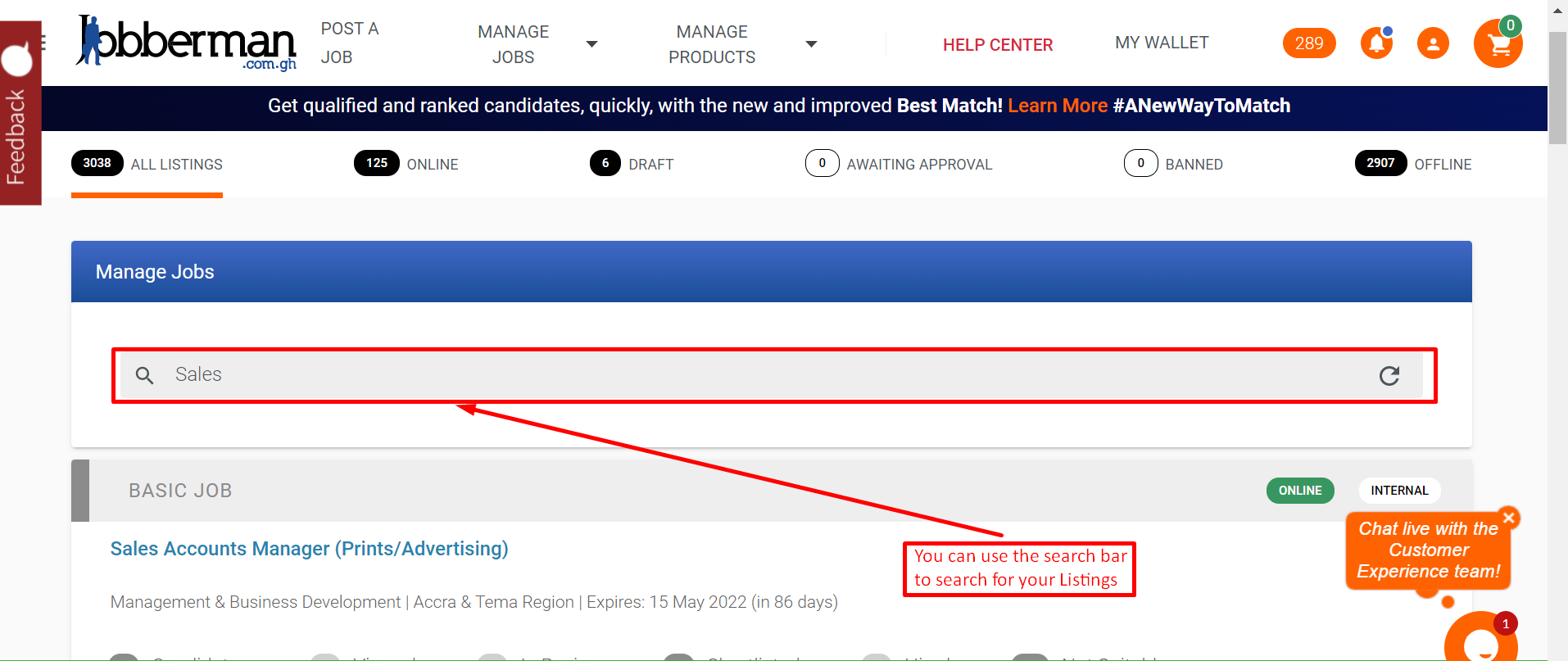

Here's how you can easily manage your listings that are online.
With Jobberman ATS, you have the option to edit your listing that is already online, boost the job for more visibility and you can also view your job as it appears online.
You can perform the actions below on your online listing
- Boost your listing to increase the volume of job applications by optimizing the audience reach of job adverts through prominent visibility and premium branding.
- To perform actions such as sorting through applications, editing your online listings, communicating with candidates, viewing your listing online etc, Click on your listing
- After clicking on the listing, you get an overview of how your listing is doing, various statuses of applications etc
- Now scroll down below to share your listing on any of the social media channels
- You can make edits on your online listing, wait for a brief quality check, then an admin would put your listing back online
- To see what your job looks like online, or how your job appears to the job seeker, Click on view online, clicking on the view online button also directs you to your listing online, you can get the URL to your listing by copying it from the address bar. (see as illustrated below)
- To get the link to your listing, copy the URL in the address bar
Related Articles
How to Add Custom Questions when posting a Job Listing
So far recruiters have only been able to add skills assessments at the point of publishing a job. However, with recent product improvements, we've made it possible to add custom questions for seekers to attempt while applying for the Job listing. ...Adding An Assessment To A Published Job Listing
So far recruiters have only been able to add skills assessments at the point of publishing a job. However, with recent product improvements, we've made it easy to add skill assessments even after a job listing has been published. Adding a skill ...The New Standard Job Product
How do you ensure that your job advert is attracting qualified job seekers? Out of the qualified job seekers, how do you decide on who to shortlist? Out of the shortlisted candidates, how do you test for competency to refine your shortlist? How do ...The Jobberman Applicant Tracking System
provides direct employers and recruiters using our website, with an Applicant Tracking System (ATS) which is a recruitment software that assists employers/recruiters to manage their recruiting and hiring process. With a click of a few buttons, an ...The New Purchase Flow
Jobberman recently revamped the process of purchasing our products from the Applicant Tracking System. The new process is simple yet efficient. Here is how the new process works: To start off, log into your employer account (ATS) then click on ...